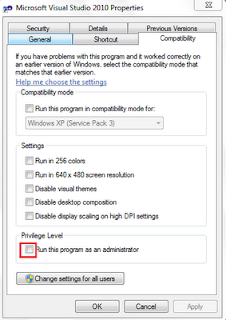Share point videos
Saturday, August 27, 2011
Thursday, August 25, 2011
Print Screen ShortCuts
Press PrtSrc (Print screen) Prints the entire screen.
Press Alt + PrtSrc (Print Screen) Print the select area.
Press Alt + PrtSrc (Print Screen) Print the select area.
Labels:
General
Wednesday, August 24, 2011
Mouse wheel events do not work in the Visual Basic 6.0 IDE
Download the VB6 Mouse Wheel.exe file that includes the add-in DLL and the code that is used to create the add-in DLL.
- Download the VB6 Mouse Wheel.exe file. The following file is available for download from the Microsoft Download Center:Download the VB6MouseWheel.EXE package now.

For more information about how to download Microsoft support files, click the following article number to view the article in the Microsoft Knowledge Base:119591 How to obtain Microsoft support files from online servicesMicrosoft scanned this file for viruses. Microsoft used the most current virus-detection software that was available on the date that the file was posted. The file is stored on security-enhanced servers that help prevent any unauthorized changes to the file. - Click Start, click Run, type regsvr32 <path>\VB6IDEMouseWheelAddin.dll, and then click OK.
- Start Visual Basic 6.0.
- Click Add-Ins, and then click Add-in Manager.
- In the Add-in Manager list, click MouseWheel Fix.
- Click to select the Loaded/Unloaded check box, and then click to select the Load on Startup check box.
- Click OK.
Labels:
Visual Basic
RUN VISUAL STUDIO AS ADMINISTRATOR
Step 1: Create visual studio shortcut on the desktop.
Step 2: Right click on the shortcut and go to properties and select compatibility tab and select "Run this program as administrator" checkbox.[Refer below figure for reference].
Step 3: Go and click the shortcut visual studio will be opened with administrator privileges.
Step 2: Right click on the shortcut and go to properties and select compatibility tab and select "Run this program as administrator" checkbox.[Refer below figure for reference].
Step 3: Go and click the shortcut visual studio will be opened with administrator privileges.
Labels:
Visual Studio
Monday, August 22, 2011
Disable "Right Click" using javascript
Place the below code in Head section of your HTML page
<script TYPE="text/javascript"><!--//Disable right click scriptvar message="Sorry, right-click has been disabled";///////////////////////////////////function clickIE() {if (document.all) {(message);return false;}}function clickNS(e) {if(document.layers||(document.getElementById&&!document.all)) {if (e.which==2||e.which==3) {(message);return false;}}}if (document.layers){document.captureEvents(Event.MOUSEDOWN);document.onmousedown=clickNS;}else{document.onmouseup=clickNS;document.oncontextmenu=clickIE;}document.oncontextmenu=new Function("return false")// --></SCRIPT>
Labels:
Javascript
Location:
India
Tuesday, August 9, 2011
Download Or Save Image File From URL Using Net C#
This tutorial will show how to download a file (image,video,zip,pdf,doc,xls,ect) from a valid URL of a particular website then save it as a physical file on server disk. It provides one more solution when you want to copy/move a file from a server to another server.
using System;using System.Collections.Generic;using System.Linq;using System.Web;using System.Web.UI;using System.Web.UI.WebControls;using System.Net;using System.IO;public partial class download_file_from_url : System.Web.UI.Page{ protected void Page_Load(object sender, EventArgs e) { //Demo URL is included below please replace with the actual path string url = "http://testUrl.com/wp-includes/images/logo.jpg"; string file_name = Server.MapPath(".") + "\\logo.jpg"; save_file_from_url(file_name, url); Response.Write("The file has been saved at: " + file_name); } public void save_file_from_url(string file_name, string url) { byte[] content; HttpWebRequest request = (HttpWebRequest)WebRequest.Create(url); WebResponse response = request.GetResponse(); Stream stream = response.GetResponseStream(); using (BinaryReader br = new BinaryReader(stream)) { content = br.ReadBytes(500000); br.Close(); } response.Close(); FileStream fs = new FileStream(file_name, FileMode.Create); BinaryWriter bw = new BinaryWriter(fs); try { bw.Write(content); } finally { fs.Close(); bw.Close(); } }}
Labels:
ASP.NET
Subscribe to:
Comments (Atom)