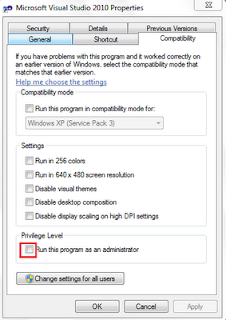Download the VB6 Mouse Wheel.exe file that includes the add-in DLL and the code that is used to create the add-in DLL.
- Download the VB6 Mouse Wheel.exe file. The following file is available for download from the Microsoft Download Center:Download the VB6MouseWheel.EXE package now.
For more information about how to download Microsoft support files, click the following article number to view the article in the Microsoft Knowledge Base:119591 How to obtain Microsoft support files from online servicesMicrosoft scanned this file for viruses. Microsoft used the most current virus-detection software that was available on the date that the file was posted. The file is stored on security-enhanced servers that help prevent any unauthorized changes to the file. - Click Start, click Run, type regsvr32 <path>\VB6IDEMouseWheelAddin.dll, and then click OK.
- Start Visual Basic 6.0.
- Click Add-Ins, and then click Add-in Manager.
- In the Add-in Manager list, click MouseWheel Fix.
- Click to select the Loaded/Unloaded check box, and then click to select the Load on Startup check box.
- Click OK.